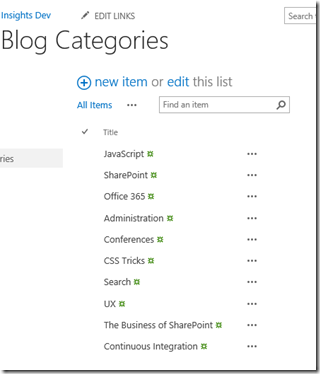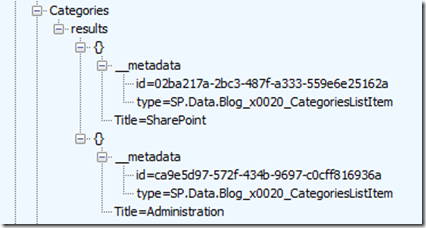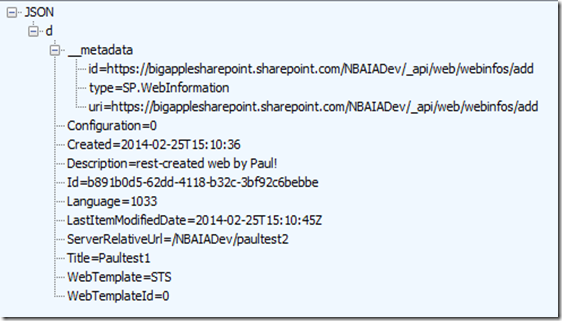Update: Marc AD ndersson pointed out this great piece of info: http://blogs.office.com/2014/08/13/json-light-support-rest-sharepoint-api-released/. That explains a lot :).
That may be the worst title of a blog post ever! Anyhoo.
I typically do all of my prototyping against an O365 instance. I have my personal instance so that I don’t have to be worried about affecting anyone else. As an aside – remember when we call carried around virtual machines on our laptops with MOSS – SQL Server, IIS, deciding Hyper-V vs. VMWare? Anyhoo…
I had developed an app using Angular in this environment that does, among other things, this:
$http.get(serverUrl)
.success(function(data, status, headers, config) {var getLinksResponse = data;
getLinksResponse.value.forEach(function(theResult) {
// and so on and so froth
This was working just fine in two different SharePoint online environments. However, when my colleague ported it to a Cloudshare instance, he was getting an HTTP 406 error (which was the first time I ever got that one, so … yay, I guess). We did a bit of research and noticed that the “Accept” header was off. SharePoint online was perfectly happy with:
Accept: application/json
But the cloudshare instance (which is SP on prem, hosted in a virtual server) wanted the classic “odata=verbose” added in as well:
Accept: application/json;odata=verbose
To fix that, we added the header as such:
var config = {headers: {
‘Accept’: ‘application/json;odata=verbose’
}
};$http.get(serverUrl,config)
.success(function(data, status, headers, config) {var getLinksResponse = data;
getLinksResponse.value.forEach(function(theResult) {
// and so on and so froth
That got rid of the 406, but it also changed the format of the response. It was more … verbose. (haha!) More changes were required and here’s the final result:
var config = {headers: {
‘Accept’: ‘application/json;odata=verbose’
}
};$http.get(serverUrl,config)
.success(function(data, status, headers, config) {var getLinksResponse = data;
getLinksResponse.d.results.forEach(function(theResult) {
// and so on and so froth
This only turned into a 30 minute problem for us, so we lucked out. Hopefully someone finds this useful.
</end>
 ).
).