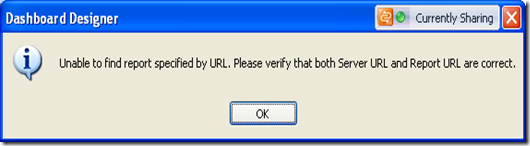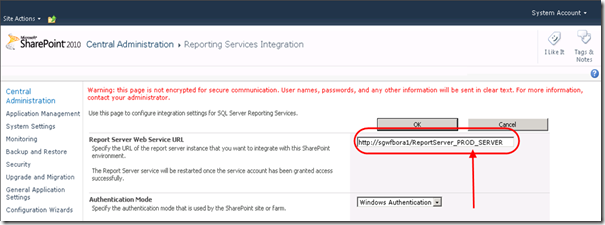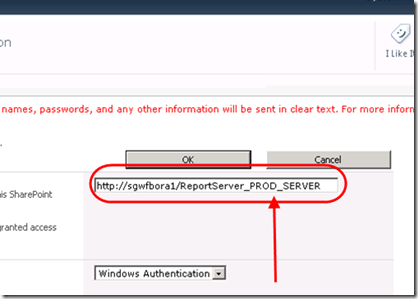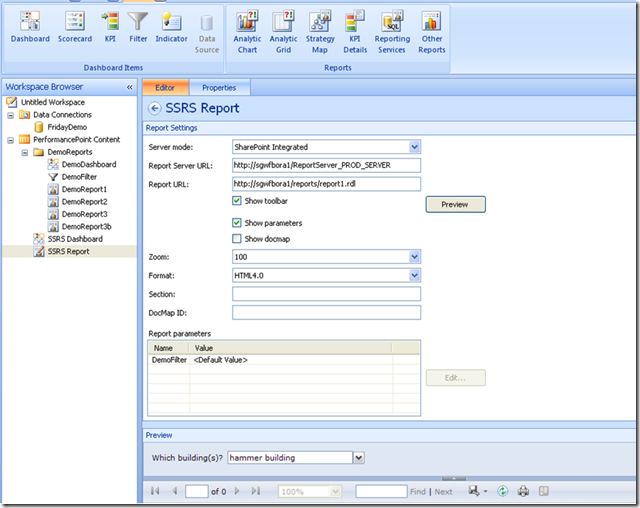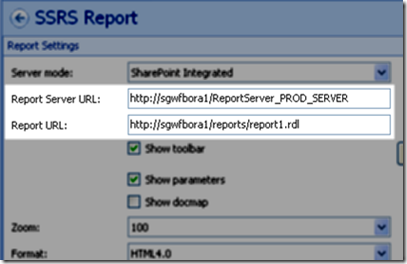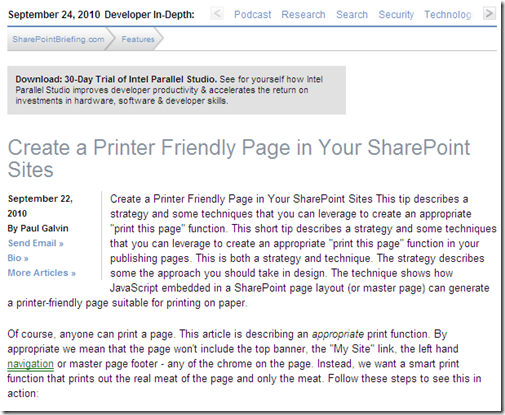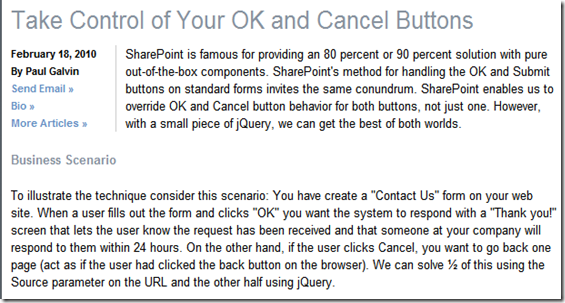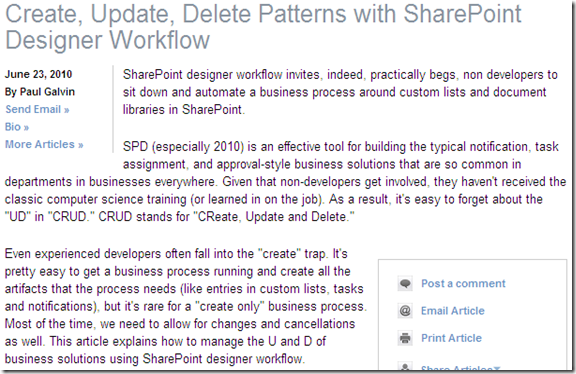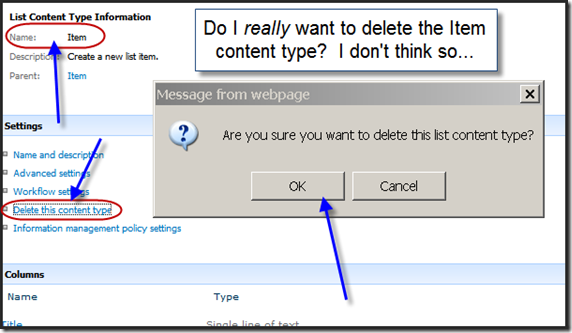I was struggling yesterday with Performance Point and wanted to share a quick tip that might save someone a few hours frustration.
We had created an SSRS report and deployed it to SharePoint. We deployed it to SharePoint and we could run it just fine by navigating to the reports library and clicking on the report. We could also add it to a web part page using the SSRS report viewer web part. All good stuff.
When we tried to add it to a dashboard using Dashboard Designer, however, we hit a wall. Dashboard Designer would tell us “Unable to find report specified by URL. Please verify that both server URL and Report URL are correct.” This is what I was seeing:
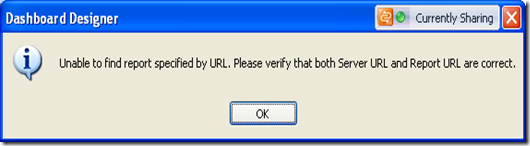
Bing found me this promising article, “Fun displaying SSRS (integrated) reports using PerformancePoint SQL Server Report viewer”). It felt like good information, but I wasn’t able to solve the problem with what it showed.
I downloaded fiddler onto the workstation to see what was happening under the covers and although that was also unproductive, it was very interesting. I suggest that you try that out some time just to see what happens. It’s pretty illuminating.
Finally, my colleague Kiran Chauhan pointed me to central administration to look at Report Server’s settings. Oddly enough, that’s located under “General Settings.” I had earlier searched for it as a managed service. I still have learn my way around SP 2010 🙂
Central admin immediately showed me the problem:
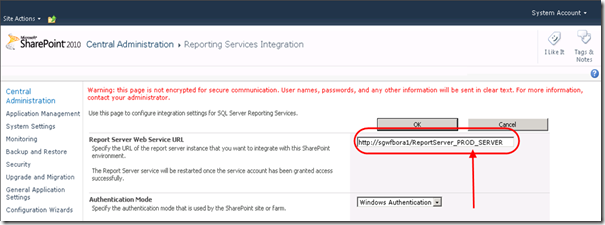
And really, here:
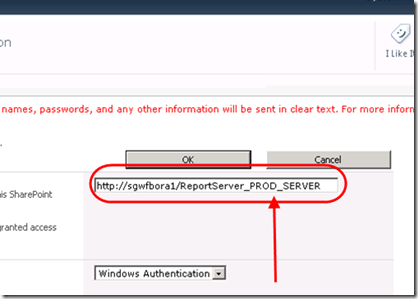
The key bit was the "_PROD_SERVER” appended tot he ReportServer URL. Once I saw that, it was a simple matter to pop over to Dashboard Designer and use the correct URL, as shown:
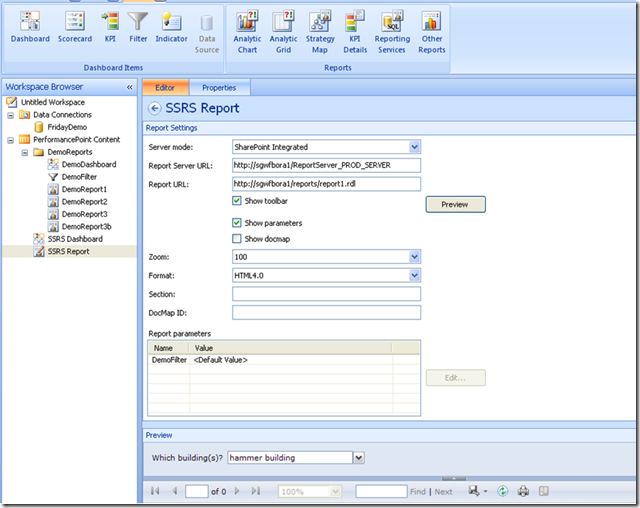
And in detail:
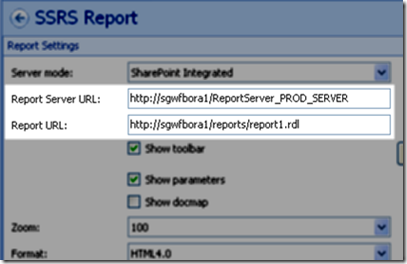
Bottom line:
- Report Server URL comes directly from Central Administration
- Report URL: Fully qualified URL to the actual RDL file itself.
It’s so easy when it’s done correctly!
</end>
 Subscribe to my blog.
Subscribe to my blog.
Follow me on Twitter at http://www.twitter.com/pagalvin