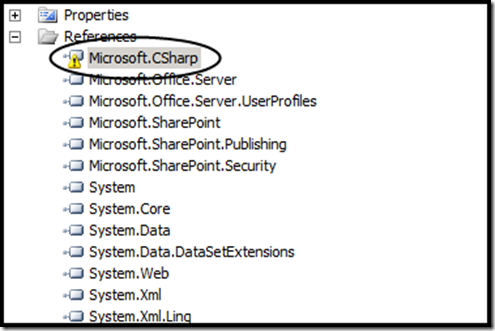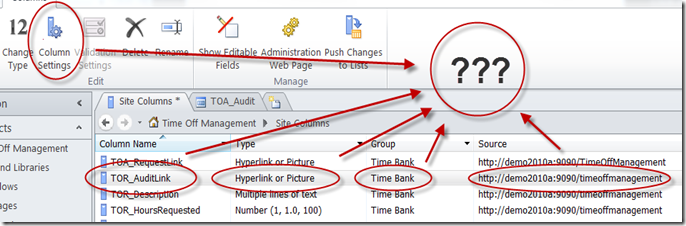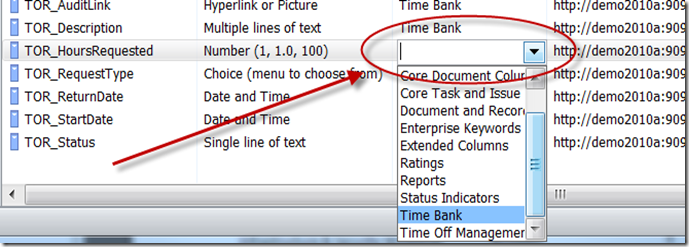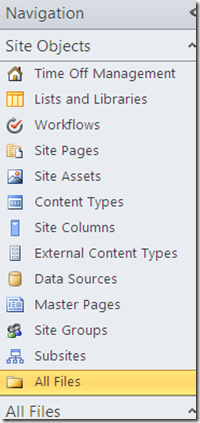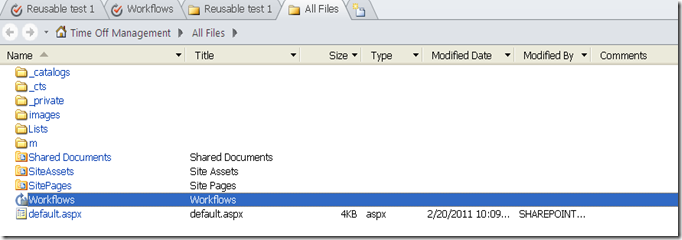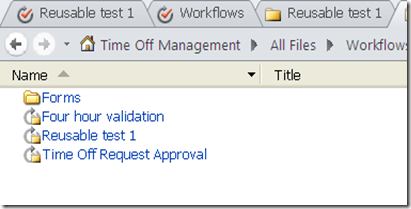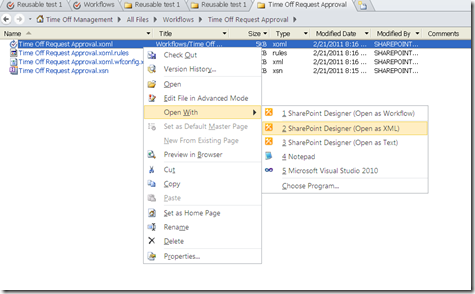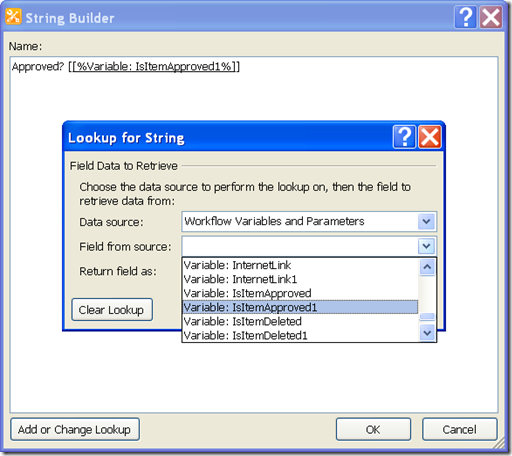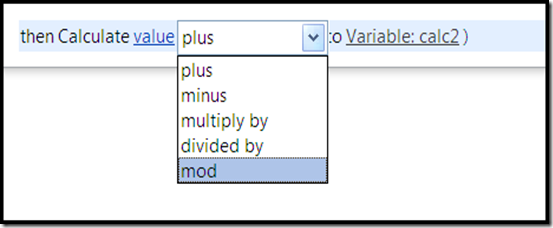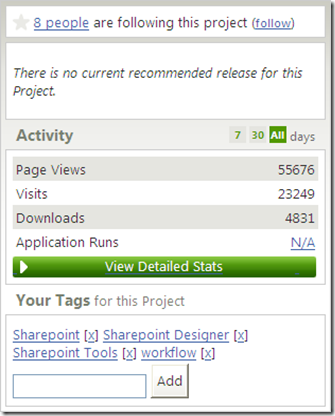Tomorrow, I officially start my first day at BrightStarr (www.brightstarr.com), a UK based company with a US office that is, incredibly, a mere 6 miles from my house.
It was an easy decision to leave CGS, but a hard decision to make  . Let me explain.
. Let me explain.
I joined CGS just over a year ago (December 2009) and joined as the Director of a SharePoint consulting practice. This seemed like a brilliant idea at the time. Here in the US at least, it’s quite common for people to start out as a junior dev type person, writing reports and tracking down annoying rounding error issues (I don’t miss those days at all!). You gain increasing levels of responsibility and associated development awesomeness. I had unbelievable opportunities over my career to some very cool stuff. I got to write an invoicing system from scratch. I got to work with smart people, including my brother of all people, to develop a complete web based development app for a 4GL called Progress. Fun, fun times.
Of course, you progress from the Sr. Dev type to a technical team lead, bordering on being that most hallowed of technical things – an Architect.
The conventional wisdom on this progression is that the next step from Architect is to some kind of more senior management role.
I had bought into and accepted that progression. When I joined CGS in one of those more senior roles, I anticipated, to some extent, that I’d be stepping “beyond” architect and into some kind of “super architect” kind of role – one architect to rule them all 
For me, that turned out to be less than successful. It’s not to say that I didn’t have some good success in the role, but in the end, I’m not a classic practice manager. Asking people on a weekly basis whether they have entered their time into the timesheet system just isn’t very interesting to me. Scheduling out “resources” (or people, really) months in advance is just boring. Pouring over SOWs and looking for and closing potential loopholes that may bit us in future is a real horror. Yet, these are important things and given how important they were to the CGS role, it was obvious a change had to to be made.
It was only obvious to me after a lot of thinking, however. Thankfully, the evidence was clear enough to me that once I did really think about it, it became obvious.
That got me to looking for open positions and I found BrightStarr.
I’ve signed on as a SharePoint architect and I can’t wait to get started. So far, they are a very impressive crew and I think that they (we!) are poised to make a real name in the market. I’ll be posting more about what I do there and I am really looking forward to it. Have a look at their web site – www.brighstarr.com – it’s an impressive piece of work.
I consider myself very lucky in all of this. We have all seen various mid to senior level managers who are sort of stuck in a mire, unable to really excel or move forward quick and with confidence. That was where I was headed and I’m very glad to have escaped it so easily.
</end>
 Subscribe to my blog.
Subscribe to my blog.
Follow me on Twitter at http://www.twitter.com/pagalvin
![]()