Most of the developers faced issues with column validations in SharePoint 2003/2007.
તે જાવાસ્ક્રિપ્ટ અથવા jQuery જેવી વૈવિધ્યપૂર્ણ અભિગમ મદદથી માન્યતા લખી ખરેખર દુઃખદાયક છે.
શેરપોઈન્ટ 2010 ધ બોક્સ બહાર નીચેના માન્યતાઓને પૂરી પાડે છે.
- કૉલમ સ્તર માન્યતા
- List Level Validation
કૉલમ સ્તર માન્યતા
While creating new column in list, click on the column validation node.
Specify your validation formula.
દા.ત.
[FIELDNAME]=”Value”
The formula should return TRUE for validation to PASS.
Create New column in List and Specify the validation Settings.
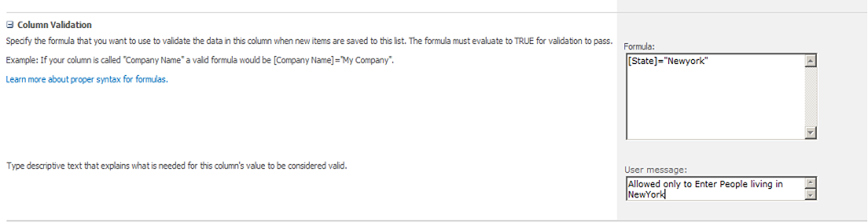
Create new item in List, Click save to validate.
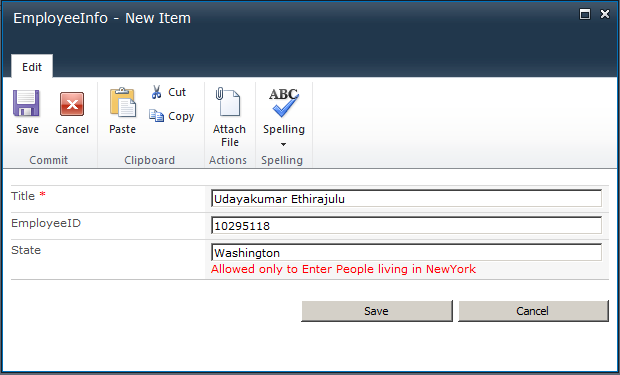
WOW….life is easy with SharePoint.
State Tuned to hear about List level validation in my next post.

[…] મારા અગાઉના લેખમાં, હું શેરપોઈન્ટ માં કૉલમ સ્તર માન્યતા વિશે લખ્યું 2010. […]
Can we compare more than 2 conditons eg;
If the textbox values can either be “NewYork” અથવા “Washington” then how the formula must be.
Good Stuff.
I need to check it for e-mail validation. Can you please suggest me on this ?
આભાર,
Rao.
I’m trying to use a Single line of text field with column validation to allow users to just type text into the column. The problem is that I can’t figure out how to allow multiple entries into the column.
I have a validation formula that allows users to enter a single value such as “TC-12345” but how can I adjust the formula below to allow a user to enter something like “TC-12345; TC-23456; TC-34567” as well? Need to allow users to enter up to 20 separate values. My existing formula is below. Kindly suggesst what change i should do to achive my goal.
=IF(LEN([4M_Delete Type])<8,
FALSE,
IF(LEN([4M_Delete Type])=8,
IF(LEFT([4M_Delete Type],3)="TC-",
IF(ISNUMBER(VALUE(RIGHT([4M_Delete Type],5))),
IF(LEN(RIGHT([4M_Delete Type],5)=5),
TRUE,
FALSE),
FALSE),
FALSE),
FALSE))
ce genre de formule n’est pas pris en compte par sharepoint 2010 :
=AND(TRIM([BadgeOwnerFullName])=””,TRIM([BadgeOwnerAccount])=””)
dommage…
je veux mettre un text en majuscules mais j’arrive pa à le faire avec les formules de validation
Does this mean that =AND cannot be used on Column Validation? If so, how does one do data validation on more than one condition?
My case is that I have a field called WinChance that is a percentage in a custom list tracking projects and their likelihood to proceed. I am trying to ensure that if the column called ProjectStatus is set to “Won” that the WinChance field is set to 100%.
I thought that a formula in the Column Validation for the WinChance column of =AND([ProjectStatus]=”Won”,[WinChance]<100 would have achieved this. However I get an error message of
"The formula cannot refer to another column. Check the formula for spelling mistakes or change the column to this column."
In my research I see (I believe) plenty of examples where validation is done between different columns. Or am I going crazy?
Is there a way to create a Field validation that would require a length of 6 where the first 2 must be Letters the next 3 must be numbers and the last could be either