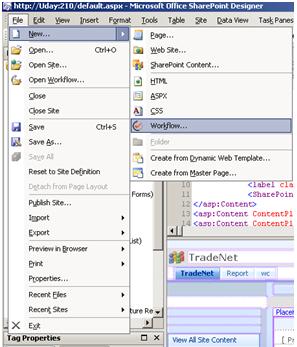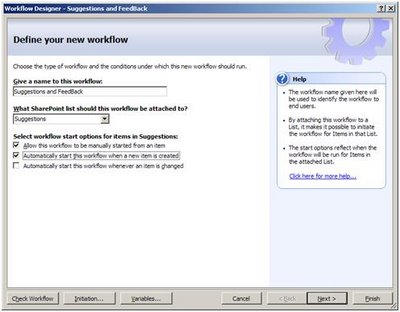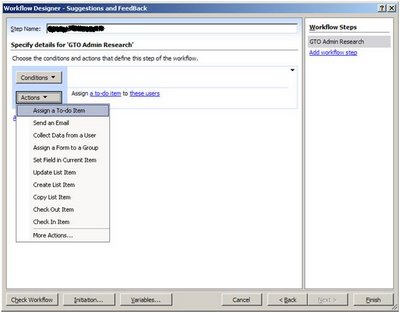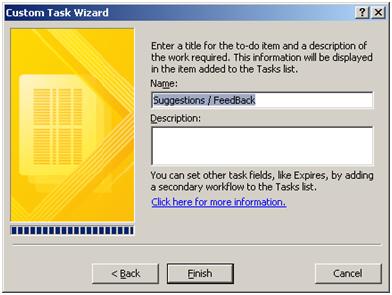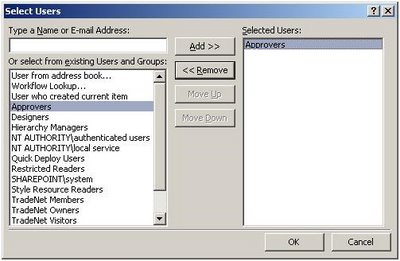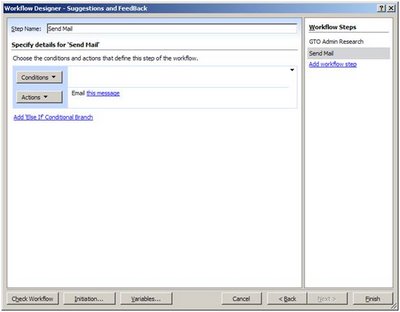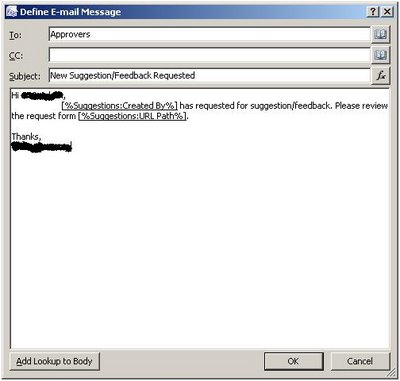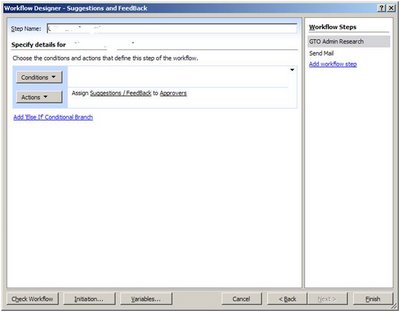MS Inilabas ang CTP ng Visual Studio 2008 Mga Extension para sa sharepoint.
Ang Komunidad Preview Teknolohiya (CTP) release is available dito on Microsoft Connect where customers can also report any feedback they have. Ito ay inaasahang na ang lahat ng umiiral na VSeWSS 1.2 proyekto ay gagana sa mga CTP. The CTP is not supported by Microsoft Customer Support Services. You are encouraged to provide feedback through the Microsoft Connect site and to discuss the extensions on the SharePoint Development MSDN Forum.
The new features in VSeWSS 1.3 are:
· Can be installed on x64 Server OS machines running SharePoint x64. Previously only x86 Server OS could be used.
· Separate build commands for package, deploy and retract are added
· Command line build, package and retract commands are included enabling continuous integration and build servers. Previously command line build of SharePoint projects was very difficult
· Refactoring support for renaming of Web Parts. Previously renaming a web part required changes in several files in the project
· WSP View improvements for consistency of deleting feature elements, merging features and adding event receivers to features
· Solution Generator can now generate solutions from publishing sites. Previously only regular sites could be generated
· Allowing partial trust BIN deployments of web parts. CAS configuration must still be provided by the developer.
· New project item template for SharePoint RootFiles items
· Deployment will now optionally remove conflicting existing features on the development server prior to redeployment. Previously any feature name conflicts would result in an error
· Ancillary assemblies such as for business logic can now be added to the SharePoint Solution WSP
· Hidden features related to Site Definition projects are now shown in WSP View. They are no longer hidden
· For advanced users a fast deploy is included to update only the compiled assembly on the SharePoint development installation
· The User Guide is now installed with the extensions instead of being a separate download
The final release of VSeWSS 1.3 is planned for the North American Spring of 2009.